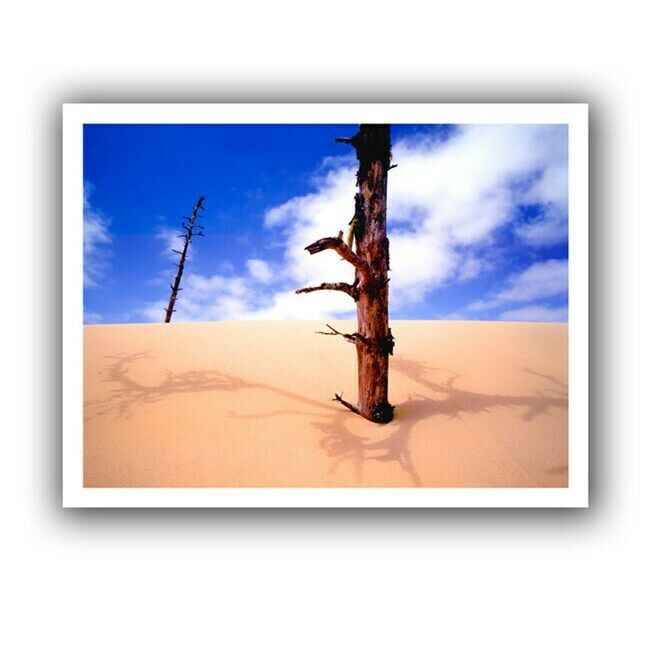-40%
8Colors/Set Compatible Ink Cartridge For Epson Stylus Pro 4000 7600 9600
$ 128.83
- Description
- Size Guide
Description
Hello!! Dear friends:Welcome to my ebay store , browse and buy our products , we have many kinds
of
inkjet medias for you to choose
We offer high quality products and service
with
reasonable price .
Hope to do great business with each customers from the
worldwide.
We wish to grow up with your satisfaction and happiness.
Product name
Ink cartridge, Compatible ink cartridge
Suitable printers
For Epson Stylus Pro 4000 printer
For Epson Stylus Pro 7600
printer
For Epson Stylus Pro 9600
printer
Cartridge number
T5441 T5442 T5443 T5444 T5445 T5446 T5447 T5448
Chip type
Installed the stable cartridge chip
Color
PBK MBK C M Y LC LM LK
Cartridge capacity
220ml/pc
Ink type
Filled with 220ml pigment ink (UltraChrome Ink)
Warranty
1:1 replace any defective
What's in package
1 Piece
× T5441 Photo Black ink cartridge
1 Piece
× T5442
Cyan ink cartridge
1 Piece
× T5443
Magenta ink cartridge
1 Piece
× T5444
Yellow ink cartridge
1 Piece
× T5445 Light Cyan ink cartridge
1 Piece
× T5446 Light
Magenta ink cartridge
1 Piece
× T5447 Light Black ink cartridge
1 Piece
× T5448 Matte
Black ink cartridge
HOW TO USE
Replacing ink cartridges
Before you begin a large print job, you should check your ink levels.
If one of your cartridges is low, you can replace it before you start.
Or you can wait until the ink runs out, replace the cartridge, and then continue the job without any loss of print quality.
However, it is best to
replace a low ink cartridge before starting a large print job.
You can install any combination of 110ml and 220ml cartridges.(This link cartridge is 220ml)
How to replace
Before you start, make sure the printer is powered on. Then follow these steps to replace an ink cartridge:
1. Note the color of the cartridge whose Ink Out light is on or flashing.This is the cartridge you need to replace.
2. Press the ink compartment covers to open them.
3. Raise the ink levers to the unlocked position.
4. Remove the empty ink cartridge from the printer.
5. Make sure the replacement cartridge is the correct color and remove it from its package.
6. Gently shake the cartridge before installing it.
7. Hold the cartridge with the arrow pointing toward the printer. Then insert the cartridge into the slot. Don’t force it in.
8. Lower the ink levers to their locked position.
9. If you are using 110ml cartridges, close the ink compartment cover. If you are using 220ml cartridges, you will have to leave the cover open.
Once the cartridges are installed, the printer returns to its "READY" state (or says "LOAD PAPER" if paper is not loaded).
Remarks
If you see the message "WRONG INK CARTRIDGE", you may have loaded an incorrect black ink cartridge for the black ink mode you are
currently in,
or loaded a cartridge containing the wrong type of ink for your printer (Photographic Dye or UltraChrome).
Remove any cartridges indicated by a red Ink Out light on
the control panel, and replace them with the correct cartridges.
CUSTOMER SATISFACTION
Please don't hesitate to contact us if you have any questions or concerns before or after your purchase. We are committed to your 100% satisfaction.
Shipping :
we have many kinds of shipping lines , normal is By DHL,
It is Standard mode of transportation. So, you will get it very soon,
FEEDBACK:
Since your feedback is very important to our business`s development, we sincerely invite you to leave positive feedback for us if you are satisfied with our product and service. It`ll just take you 1 minute. Thank you!